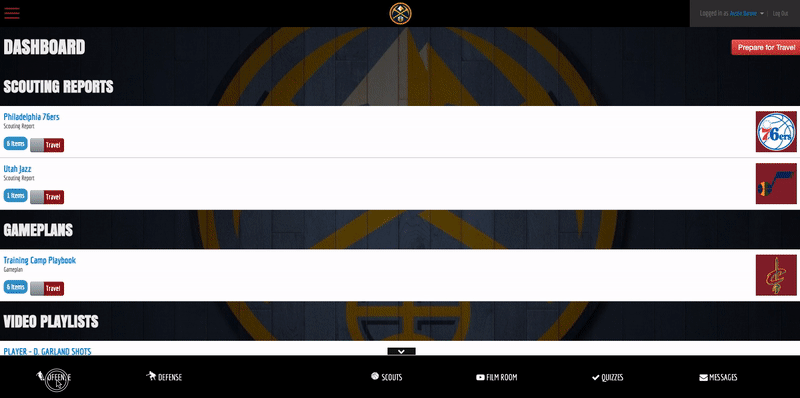Search by Keyword
Organizing Your Playbook
It is important to understand the flexibility that you have when organizing your playbook with Just Play. With our new custom tables feature, building and organizing your database of plays has never been easier.
NOTE: if you are drawing up opponents sets. You’ll want to do this in Scouting Reports.
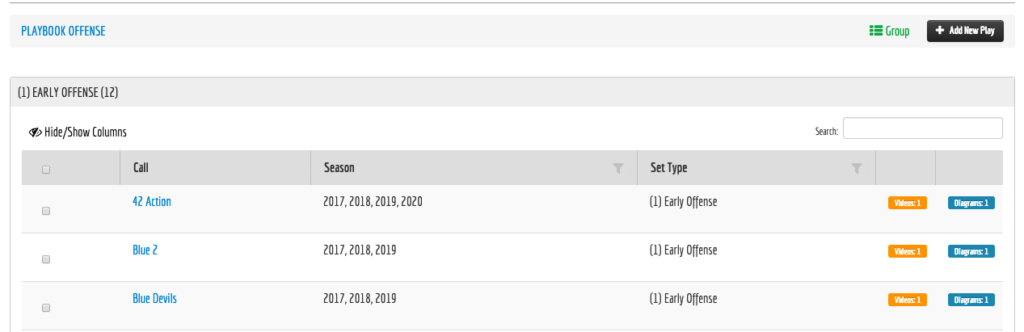
Grouping: This replaces the previous “Default Playbook Sort” which was a system-wide setting for organizing the playbook by a specific Terminology Type. Now, each user can group plays with unique and personal set up that makes the most sense to them.

NEW Hide/Show Columns: Hide/Show columns allow each user to hide and show data in columns how they wish. Each new column that you add will come into the table on the far right side, where you can then reorder by dragging them into place. To display a column, click on the “Hide/Show Columns” button and then click the toggle to turn them on or off. You can also sort and filter by each column using the gray filter icon next to each column heading.
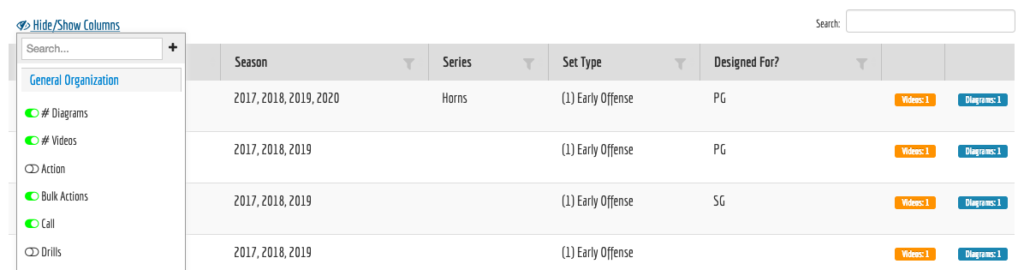
NEW Column Filters/Settings: Click on the filter icon next to the column label within the table to do any of the following.
- Alphabetize the plays A-Z, or Z-A
- Select unique values (Ex: 1-4 Series) to show only the plays that match your search.
- Reorder column(s) by clicking on the column heading (“Series”) and dragging left or right.
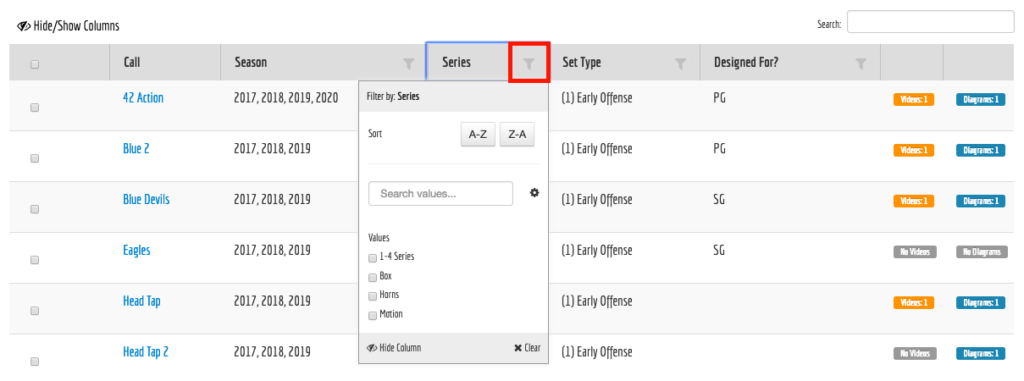
Your staff and players may also filter the database on the player app, if you wish. To do this, navigate to Terminology > Manage Types. Terminology is located in your left hand menu.

Here you will be able to set your different terminology filters as top level for the player app / team admin:
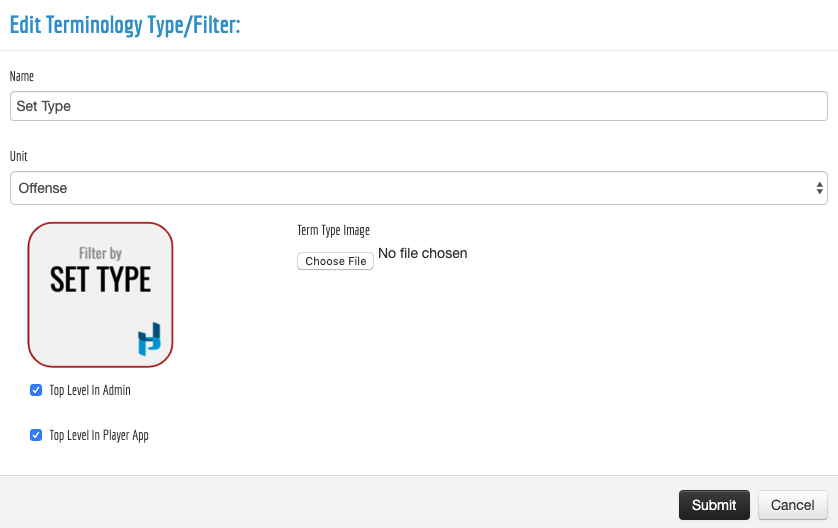
Here is what the filters will look like on the app. Note: You can limited what your players see by using Active/Inactive or completely turning off your playbook on the app.