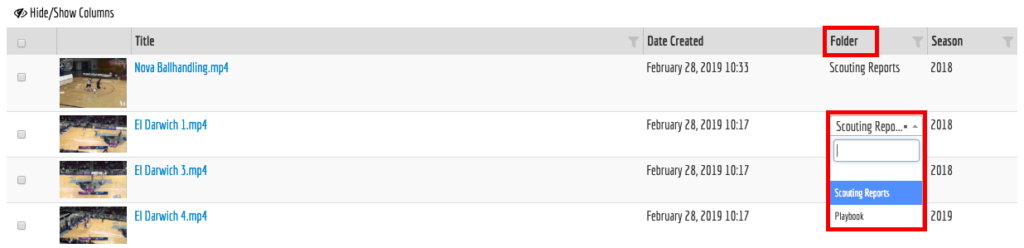Search by Keyword
-
Getting Started
-
Playbook
-
Diagramming
-
Video
-
Scouting Reports
-
Other Tools
-
Player App
- Articles coming soon
-
Recruiting Coordinator
Organize Video with Folders/Custom Columns
NAVIGATE to the Video Library. Left hand menu (video icon) > Video Library
Organize your Video Library can be done with folders, or the new custom grouping and custom columns that have been added to the system. You can Group by any of the columns that you have created in the Hide/Show Columns section.
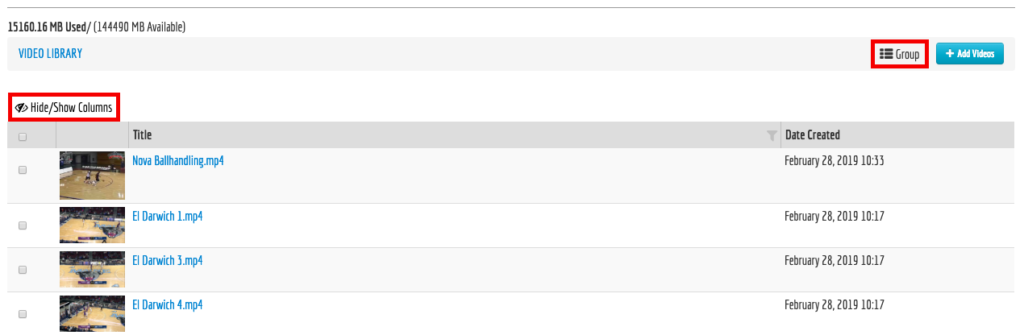
You have the ability to upload directly into specific folders / columns by assigning values to columns/fields.
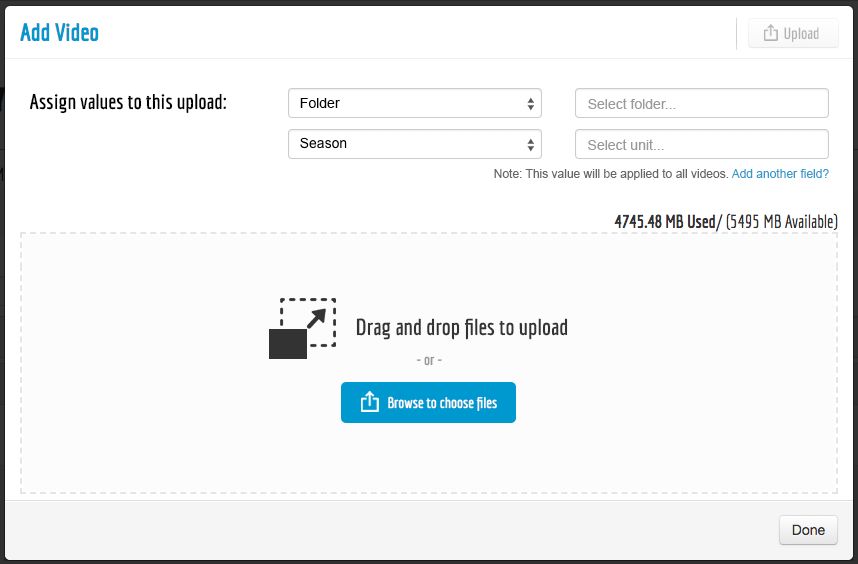
Once your upload is complete, you can modify the information within the table however you wish.
Bulk Actions can also help when it comes to editing tags in bulk.
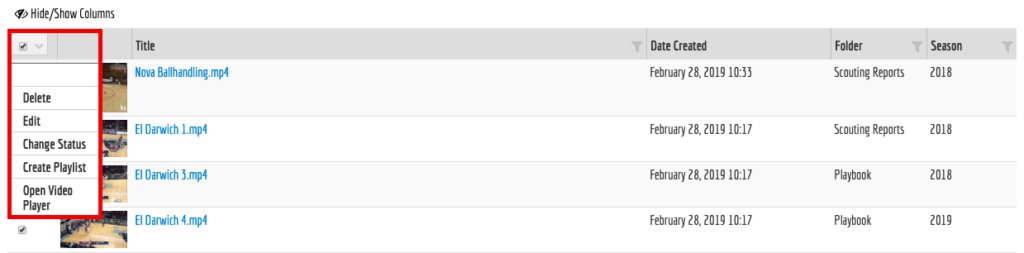
Delete: Remove the video from your system.
Edit: Bulk Edit / Edit the values within the columns
Change Status: Make the video available or unavailable on the player app via Active/Inactive toggles.
Create Playlists: Creating a playlist will enable you to share information with your players on the app. For more information on all that you can do with playlists, click here.
Open Video Player: This allows you to quickly pull up select clips to watch in the system.