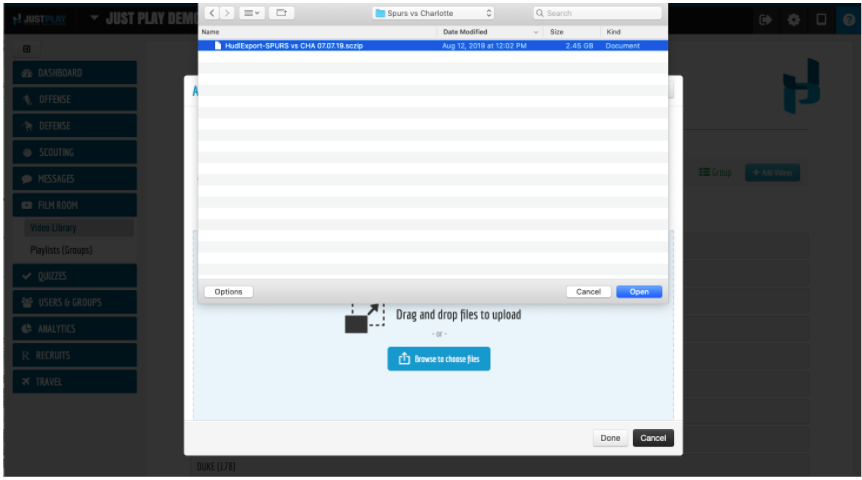Search by Keyword
-
Getting Started
-
Playbook
-
Diagramming
-
Video
-
Scouting Reports
-
Other Tools
-
Player App
- Articles coming soon
-
Recruiting Coordinator
Importing from Sportscode
For those of you that want the added benefit of bringing in your Codes, Labels & Free Text paired with your Video from Sportscode into Just Play, there is an excellent option at your disposal.
To begin this process, click the “Upload” button in Sportscode on your timeline:
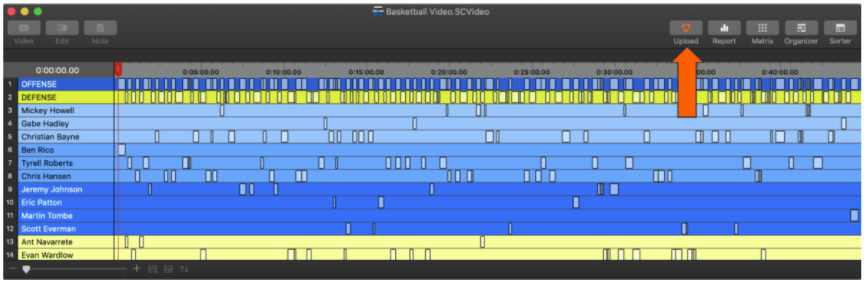
Next, you’ll want to select a location on your computer to send the file to. We would recommend using “Desktop”:
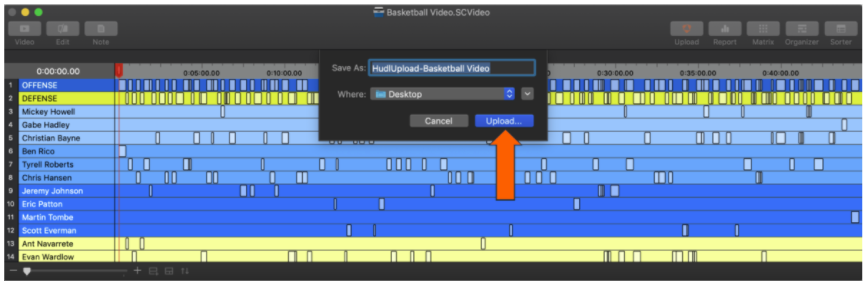
This will export your video AND your data to a folder on your desktop for you to use. After you’ve exported the file, go to your Just Play account’s Video Library or Playlists (Groups), and click “Add Video”.
In this window, you’ll want to select “Import from Sportscode” and assign a naming template. The naming template will use the data value associated with the clip from the column you select. (Example: Using Code + Free_text would name each clip “+2 Transition”).

Lastly, you can either drag and drop the .sczip file into the window, or click the blue “Browse to Choose Files” button, and select from your desktop.