Search by Keyword
Editing Terminology Tags using Bulk Actions
Within your Playbook, you will see an option for Bulk Actions. Bulk Actions will allow you to do the following:
- Edit Terms (changing the term tags associated with a play)
- Change Status (Active/Inactive – will make the play(s) available (show) or not available (hide) on the player app)
- Active = available for view on player app
- Inactive = not available for view on player app
- Delete (removes the play entirely)
The Edit Terms option will allow you to change the terminology tags associated with the plays in bulk.
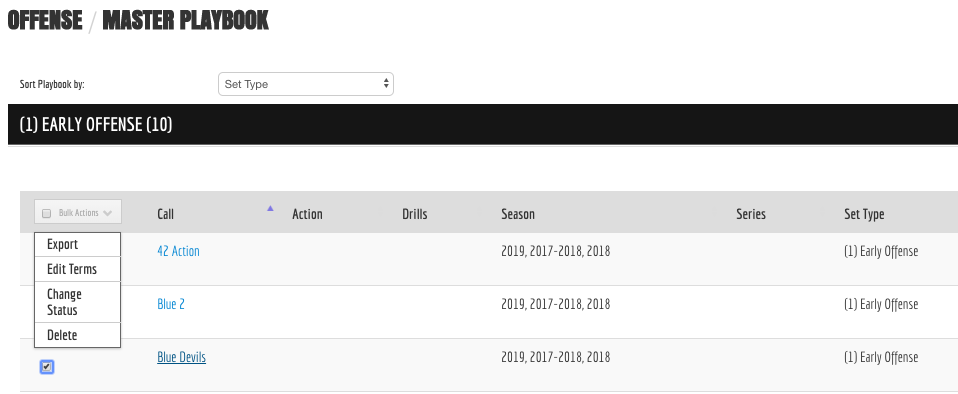
Step 1) Click the check box for all plays you wish change.
Step 2) Select Edit Term.
Step 3) There are three situations for editing terms that you need to be aware of each of which we can cover with the screenshot below.
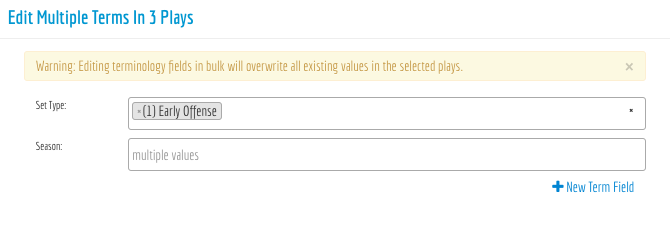
Situation 1) Bulk Changing Plays with Multiple Values for Term Tags (In this situation, the season section)
In this situation, editing the terms will overwrite whatever value you have that exists. For example, entering in 2017, 2018, 2019 will remove any term tag on the selected plays that is not 2017, 2018, or 2019.
If you do not wish to change these, it is best that you choose terms with the same tags such as you’ll see in situation 2, where you can append new terms to the term type.
Situation 2) Bulk Changing Plays with the same or single value for Term Tags (In this situation, the set type section)
In this situation, you’ll see that you can remove the (1) Early Offense tag by click on the “x” next to the title, or you can add other term tags to that field by typing in the box next to (1) Early Offense and select the enter key when you’re ready to add the tag.
Situation 3) Adding a new term tag category that is not shown in the list.
In this situation, you will click the “+ New Term Field” button and add the term tag category of your choice. When adding a new term field, any terms you add into the field will be added to all of the plays within the list.
