Search by Keyword
Diagram Tool Keyboard Shortcuts
Just Play has developed the following keyboard shortcuts to help you diagram plays more quickly.
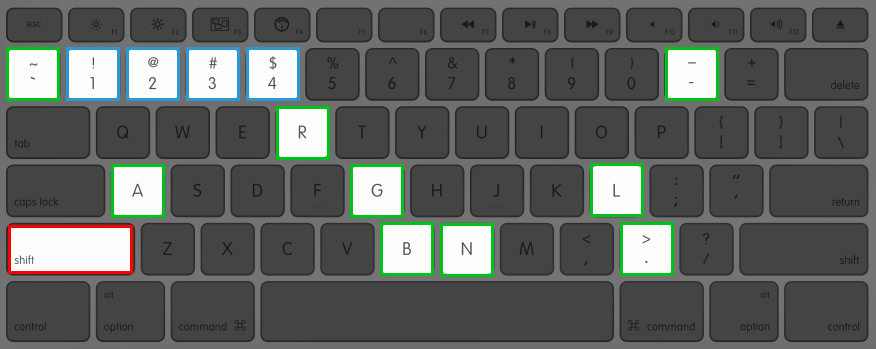
SHIFT KEY: The Shift Key is used as the trigger for all shortcuts. Holding the Shift Key + a corresponding character will either activate a line tool or change the style of an existing line.
Line Tools
- Straight Line: SHIFT + 1
- Right Angle Line: SHIFT + 2
- Multi-Point Line: SHIFT + 3
- Curve Line: SHIFT + 4
Line Styles
- Dashed Line Style: SHIFT + – (dash)
- Dotted Line Style: SHIFT + . (period)
- Squiggly Line Style: SHIFT + ~ (tilda)
- Increase line thickness: CTRL + + (Plus)
- Decrease line thickness: CTRL + – (Minus)
- Snap Line to 45 Increments: Hold ALT/OPTION key while drawing a line
End Point Styles
- Arrow: SHIFT + A
- Block: SHIFT + B
- Gap Fill: SHIFT + G
- Left Hook: SHIFT + L
- Right Hook: SHIFT + R
- None: SHIFT + N
Multi-Point Tool:
- Adjust style of line segment: CTRL + Click the segment you wish to change.
- Hold SHIFT while drawing a multi-point line will turn the current line segment into a curve.
- End Multipoint Line: ESC
Copy/Paste and Undo
- Hold CTRL + C to copy and CTRL + V to paste
- Hold CTRL + Z
Other Shortcuts
- Zoom in on canvas: F6 or CTRL + SHIFT + Click
- Zoom out on canvas: SHIFT + F6 or CTRL + SHIFT + Right Click
- Select all figures: CTRL + A
- Flip Horizontal: CTRL + H
- Flip Vertical: CTRL + J
- Send to Back: CTRL + SHIFT + B
- Bring to Front: CTRL + SHIFT + F
