Search by Keyword
-
Getting Started
-
Playbook
-
Diagramming
-
Video
-
Scouting Reports
-
Other Tools
-
Player App
- Articles coming soon
-
Recruiting Coordinator
Creating User Groups
Created On
byAustin Barone
Creating groups of your users is a useful tool to streamline communication and assignments. Here are just a few situations where using groups can be helpful.
- Send a text message to all players in your Roster group
- Assign an install to your Offense group
- Create a scout of your upcoming opponent’s plays and assign it to your Scout Team group
- Create a quiz on pass protection calls for your O-Line group
Add a New Group
-
From the Users & Groups menu in the side navigation, click on Manage Groups
-
Click the Add New button in the top right corner above the Groups table
-
Type in the name of the group and click Add
Add Users to a Group
-
From the Groups page, click on the name of the group you’d like to add users to
-
Click the Add Users to Group button in the top right corner above the group table
-
A modal will appear listing every user in your account. Check the box for each user that you want to add to the group.
-
When you are done selecting users, click Add Users.
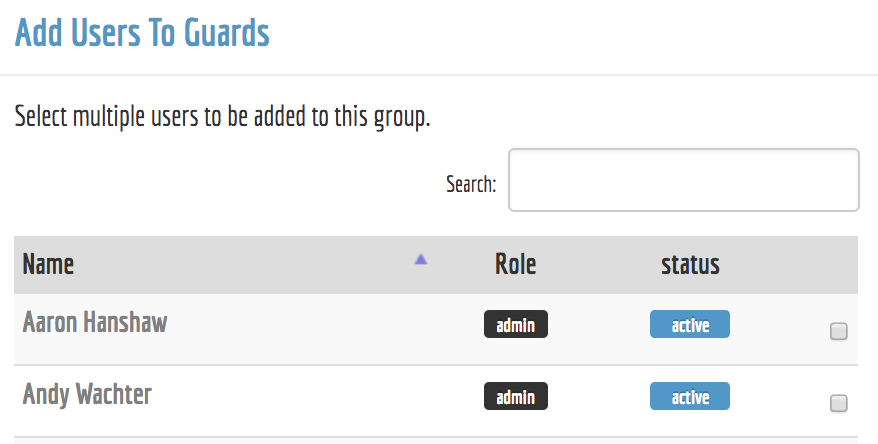
Note: You can also add users to groups when creating a new user. To do so, check the box next to all of the groups that you’d like the user to be a part of in the Groups section of the Add New User form.
