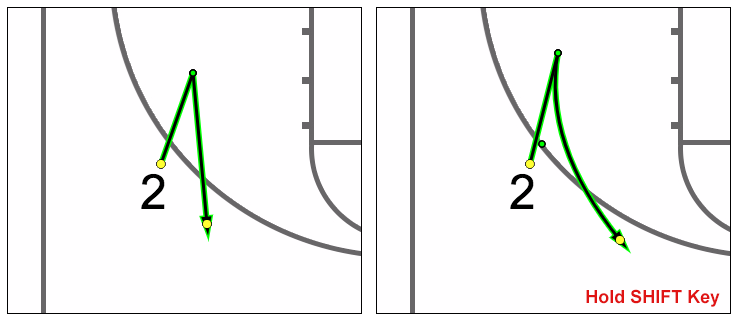Search by Keyword
-
Getting Started
-
Playbook
-
Diagramming
-
Video
-
Scouting Reports
-
Other Tools
-
Player App
- Articles coming soon
-
Recruiting Coordinator
Diagram Line Tools
Created On
byAndy Wachter
Overview of the Diagram Line Tools:

Line(s):
- 1) Straight
- 2) Curve
- 3) Multipoint
Step 1) Select Your Line
Step 2) Hover over Player (You’ll see a halo appear over the player)
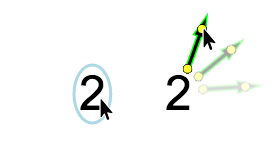
Step 3) Click, hold and drag where you want the player to end up
Step 4) Adjust curve, if needed.
Curve Lines:
After you have drawn your line, you can Adjust the Curve. To do this, you will see green control points which can be dragged to adjust the curve of the line.
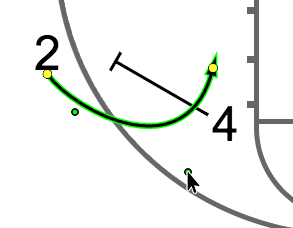
Multi-point Lines:
The multi-point line tool functions similar to the straight line, except it allows you to create adjustable segments. To draw a multi-point line:
- 1) Click on a multi-point line button in the line tool bar, then hover over the center of the player you wish to start from.
- 2) Click, hold and drag from the center of the figure to the desired end point of your first segment.
- 3) Release the mouse to set the first segment and then move your mouse to the where you want the action to end up and click once again to set new segment.
- 4) Click ESC to end the line.
Note: You can toggle between a straight and curved segment by holding the SHIFT key. To make a segment a curve, hold SHIFT while clicking for the end point of the current segment.