Search by Keyword
Resetting Passwords and De-activating Accounts
Reset a User’s Password
-
Navigate to the Staff or Player accounts page from the Users & Groups menu in your side navigation.
-
Click on the user that needs his/her password reset.
-
In the User Details section, click on the Send Password Reset button (shown in blue below).
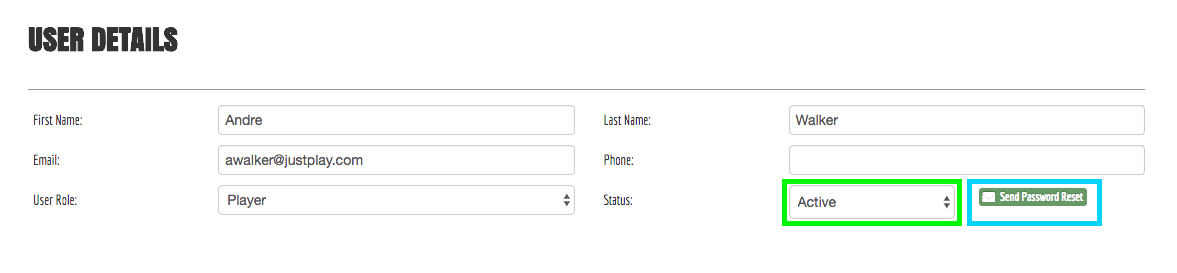
Note: the user will be sent an email to walk them through resetting their password.
Make a User Inactive
-
Navigate to the Staff or Player accounts page from the Users & Groups menu in your side navigation.
-
Click on the user that needs his/her password reset.
-
In the User Details section, change the status to Inactive (shown in green above).
-
Click Update User at the bottom of the form.
