Search by Keyword
Editing Plays Using Bulk Actions
Throughout the playbook tables in your system, you will see an option for Bulk Actions. Bulk Actions will allow you to edit multiple plays all at once by performing the following actions:
- Bulk Edit: edit the term values for multiple plays
- Change Status: make plays active/inactive for players in the player app
- Delete: remove plays from your playbook
Bulk Edit
This option will allow you to change the terminology tags associated with the plays in bulk. For example, you can quickly update a selection of 10 plays to add the value “3 Step” to their Concept field.
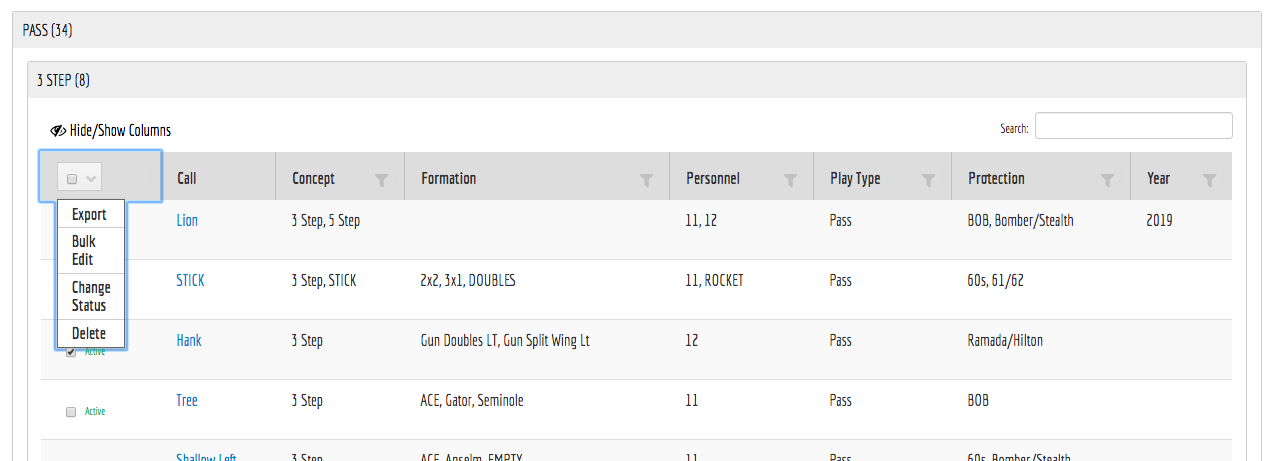
-
Click the check box for all plays you wish change.
-
Select Bulk Edit.
-
Edit the term values accordingly.
Examples of Bulk Editing Terminology
There are three main categories of edits that you might need to make to terminology and it is important to understand the differences between each. They are as follows:
- Changing term values when the selected plays have multiple values (red below).
- Changing term values where all plays have the same value (blue below).
- Adding new term values to a field not shown (green below).
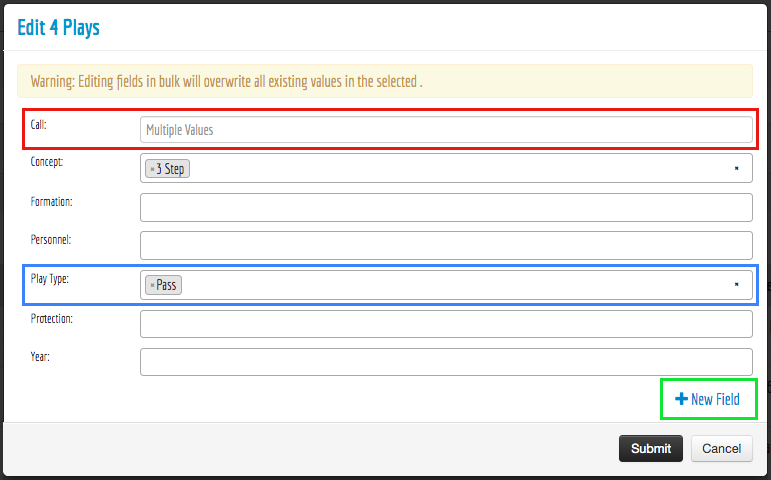
Example 1) Changing Plays with multiple values (In this example, the “Call”).
In this example, editing the terms will overwrite whatever value you have that exists. For example, entering a value in the “Call” field will remove the value on the selected plays and replace it with your new entry.
**Use caution when editing a field labeled “Multiple Values” as you could change information accidentally.
Example 2) Changing Plays with the same singular value (In this example, the “Play Type“).
In this example, you’ll see that you can remove the value “Pass” from all the plays and replace it with a new value (ex: “RPO”). To do this, click the “x” in front of the value, then type the new value and hit ENTER. This will apply the new value to all of the selected plays.
Example 3) Adding a new term tag category that is not shown in the list.
In this example, you will click the “+ New Term Field” button and add the term tag category of your choice. When adding a new term field, any values you add into the field will be added to all of the plays within the list.
Inline Editing
Another useful tool is the ability to “inline edit” plays right from the playbook table. When you hover over a value, you’ll see a pencil icon (shown in green below) appear to the right of the field. Click on the pencil to add/edit/remove terminology values from specific plays without having to go into the play page.

