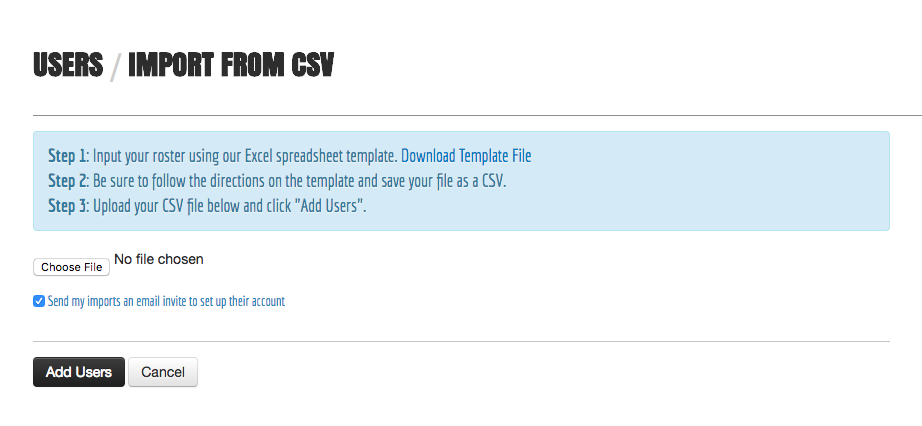Search by Keyword
-
Getting Started
-
Playbook
- Organizing Your Playbook
- Add a New Play
- Terminology Overview
- Add Assignments to a Play
- Add Video to a Play
- Copying Plays
- Customizing Play Forms
- Printing Plays
- Printing Diagrams with Play Sheet Builder
- Creating Scout Cards
- Editing Plays Using Bulk Actions
- Organizing Content with Flex Tables
- Printing a Presentation
-
Diagramming
-
Video
-
Other Tools
-
Player App
Importing Rosters with an Excel CSV
Created On
byAndy Wachter
Import Roster with a CSV
-
Navigate to your players list by clicking on Players for the Users & Groups menu in your side navigation.
-
Click on the Import from CSV button in the top right above the players table.
-
Download the CSV template file.
-
Input your roster in the CSV template. Make sure you follow all instructions listed. You must save your file as a CSV (not .XLS) when you are ready to upload.
-
From the Import form, choose your CSV file and click Add Users.