Search by Keyword
Overview of Importing (Video + Data) & Specific Video Table Tools
Within Just Play, you can now import tagged data from Hudl, XOS, DVSport or any sideline replay system. This will allow you to more easily organize video, automatically name clips based on the data titles and integrate the data into the clips within Just Play.
We have 2 different types of import processes that are designed for different types of uploads because XOS / DVSport and Hudl / Sideline Companies provide different types of exports. You can read about those specific import processes by clicking on the respective articles below.
- How to import from Hudl / Sideline (Multiple clips + data file)
- How to import from XOS / DVSports (.xchange + csv file)
This feature will allow you to have ultimate flexibility in organizing your library.
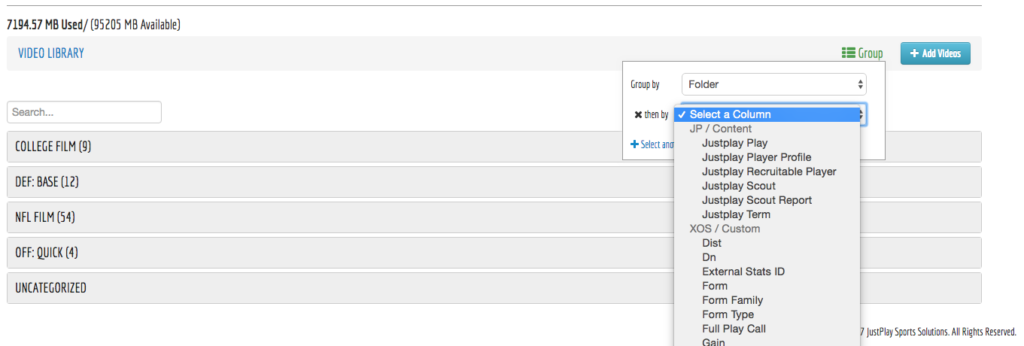
This will allow you to quickly filter and group like clips together to review as you need. This will also allow you to edit information inline and see what video clips are associated with various pieces of content within your Just Play system (Ex: Play / Term etc.)
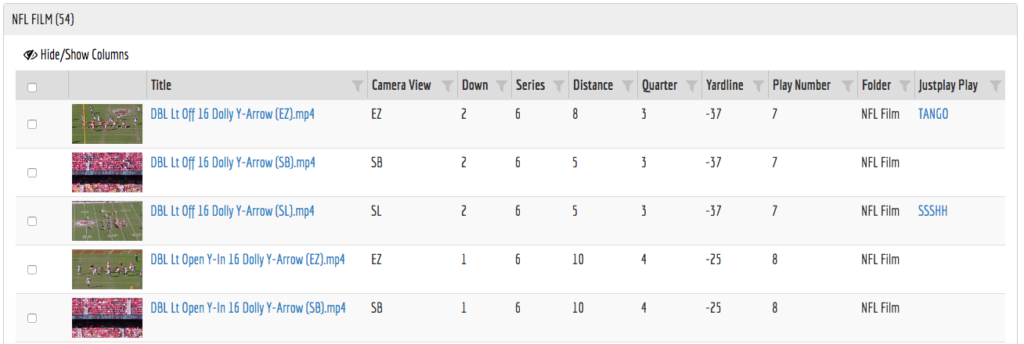
You can also create your own custom column headings to group / filter on whatever you would like.
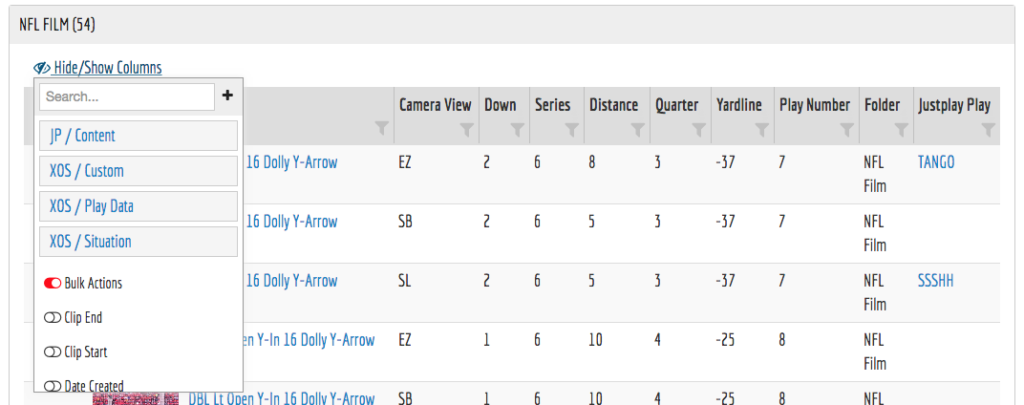
By clicking on the “Hide/Show Columns” section, you can create folders of various column types that you have within the table to more easily add/remove information from the table. If you would like to create a new column, simply click the “+” button next to the search window.
When Adding a Column to the table you have the following options:
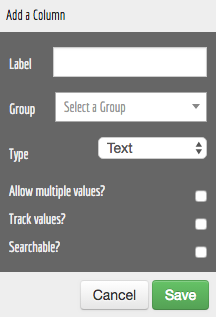
Label: This is the title of the column. (Ex: Camera View, Down, Series, etc.)
Group: This is the group that the column is organized under the Hide/Show Menu (Ex: JP / Content, XOS / Custom..etc.) You can create your own custom groups to optimize organization.
Type: This is very important. You can add text, numbers or even Just Play content types like plays or terms. In most cases for custom columns that are not content related items, you will probably use Text.
Filter/Search Options:
Allow Multiple Values: This should only be checked where it makes sense that a clip might have multiple options. For example, Down would not have this checked because it is impossible to be on 1st down and 2nd down at the same time.
Track Values: This should only be checked if you have a small number of unique values, (ex: Camera Angle, Formations, Defensive Fronts, Downs, Quarter, Units (ODK)…etc). This allows you to filter down within the table to those distinct values.
Recommendation: If your data is number-based and you wish to use the greater than or less than function, we require that you turn off track values. This is why a column like Distance is something that you would leave checked off because 1) it is not a small number of unique values and 2) you might want to look at production where Distance is less than 3 yards (Short vs Medium vs Long)
Searchable: This function allows you to quickly search on the exact text that you are looking to find. This quick search happens because we will index the values you have in this column.
