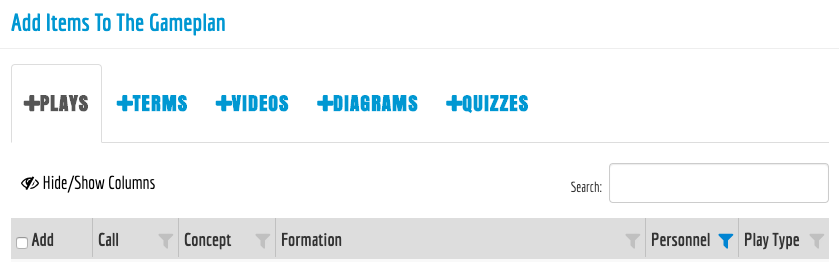Search by Keyword
Building a Gameplan/Install
Gameplans and installs allow coaches to create custom sets of information containing plays, terminology, video, diagrams, and quizzes. Coaches can use this feature as a presentation tool and assign them to a group of users for study in the player app.
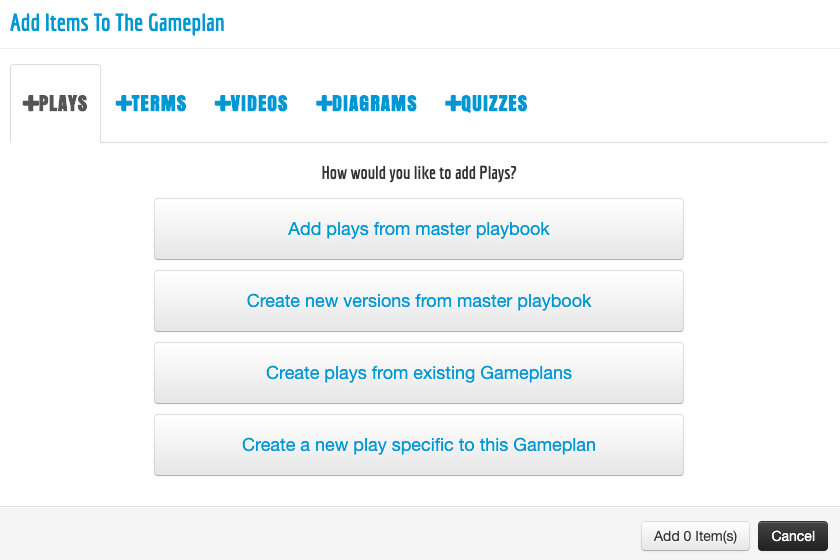
There are 4 ways you can add plays to GamePlans / Installs:
1. Add Plays from Master Playbook
Provides the user the ability to pull plays from the Master Playbook to create a presentation.
Changes: Will be reflected in the master playbook.
Note: Terminology that is added will always be added as a Master item. Therefore, like plays, changes will be reflected in both the GamePlan/Install and the Term.
2. Create New Versions from Master Playbook:
This creates a copy of the play contents (diagrams, video, assignments) to then adjust within the GamePlan or Install.
Changes: Will not be reflected in the master playbook.
3. Create Plays from Existing GamePlan:
This allows users to search through prior gameplans/installs to create a copy of the play contents (diagrams, video, assignments). Changes: Will not be reflected in the prior gameplan/install.
4. Create Plays from Specific to this GamePlan:
This allows users to create play contents (diagrams, video, assignments) that are only available in this gameplan/install. Changes: Do not impact anywhere else in the system.
After you’ve selected what type you wish to use, take advantage of filters to make selecting plays easier.
Utilizing Filters: Notice that the Filter for Personnel is Blue, this means that the filter is active. You can do this with any/all terminology categories or columns that you have marked Tracked Values.