Search by Keyword
Add Video to the Library
Add and organize video to your library to make it easily accessible to use throughout your system. You can attach video from your library to plays, terms, gameplans, scouts, and quizzes. You can also create video playlists and assign them to your athletes.
Tip: Instead of adding videos one-by-one to a play, prepare all the video you need for what you are working on and bulk upload it to your library. This allows you to build out items in your system with video much more quickly.
-
From the Video Library page, click the + Add Videos button in the top right corner of the page. An upload modal will appear on the page.
Note: Depending on your Just Play subscription, you may see the option to import video from platforms like Hudl, XOS, or DVSport. Please see the articles on those options below.
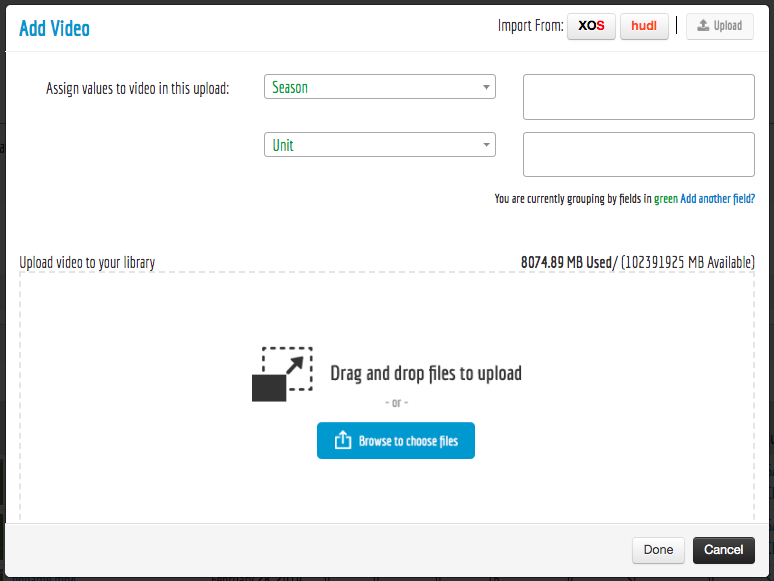
-
Drag and drop the video files from your computer into this area – or – click on the area to browse for files on your computer.
-
Use the Assign values to video in this upload to tag your video clips. This allows you to add values like “season”, “unit”, or “game” which can be used to organized your video library. This is highly recommended as leaving these blank might make video harder to find and organize.
-
Click Done.
Check out these articles related to adding and managing video in Just Play.
-
Add Video to a Play
-
Organize Your Video with Flex Tables
-
Video Integration with Hudl, XOS / DVSport
