Search by Keyword
Organize Video with Folders
Organize your Video Library with folders using the folder icon/button in top right of your video library.
![]()
Note: By default, videos uploaded outside of folders – or videos uploaded before the folder option was available – will belong to an “Uncategorized” video folder.
Add a New Folder
-
To add a new folder to your video library, make sure you have clicked on the Folder icon/button to view your library by folders.
-
Click the + Add Folder button in the top right of this view.
-
Give the folder a name and click Save.
Add Video to a Folder
There are two options to add video to folders within your Video Library.
1. Upload new video directly to a folder:
In folder view, you will see a list of all your folders that expand and collapse. Within each folder there is an + Add Videos button in the top left of the folder. Click on this button to add videos from your local computer directly to your selected folder.
When the videos have finished uploaded and processing, they will appear in the folder you were working in.
2. Move videos already in the library to a folder:
When viewing videos in grid or list view, you can easily select multiple videos and assign them to a folder. It is also common to move videos from one folder to another, especially if you have videos in you Uncategorized folder.
-
To move video in the library to a folder, first find the video(s) by using the Search tools at the top of grid or list view or within an existing folder (ex: Uncategorized).
-
Check the box to the left of each video you would like to move into a folder.
-
In the “Selected Action” drop-down at the top of the videos table, select “Move to Folder“. Then click Apply.
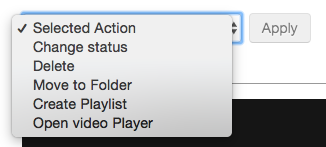
-
A form will appear allowing you to choose the folder that you want to add the selected video(s) to. Select the folder, then click Move.
